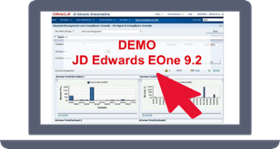Thanks to Orchestrator Studio, the integration of external data into JD Edwards in a more efficient and fast way has arrived in the companies, as well as the possibility of automatizing all daily tasks and business processes with the combination of Orchestrator and AIS Server.
This tool allows you to save time and costs, be more productive, and increase the potential gains.
You will be able to set up the instructions for the orchestration to perform a particular business process in JD Edwards through a form request. This form request will consist on:
- Load the specific application in which you will do the business process
- Configure the actions to perform, for instance ‘’Add’’, ‘’Update’’, ‘’Cancel’’ or ‘’Select’’
- Define the order of execution of the actions
- Set up multiple grids to repeat the process several times
This process can be replicated directly with the new functionality called Process Recorder. By this method, the form request configuration is simplified, as you can enter the transaction in JD Edwards and the system will create automatically the form request according to the details you specified in the application.
Afterward, the Orchestration could be called from any external application that your company uses, having the possibility of creating a transaction out of JD Edwards and you will not have to log in to the system.
For specific scenarios, the system would be able to create a new purchase order when the stock of any item is under the safety stock you defined in the warehouse and notify the users about it through a notification by email.
Thanks to Orchestrator Studio, the integration of external data into JD Edwards in a more efficient and fast way is possible.#StepForwardClick to tweet
|
How to automatize a purchase order with Process Recorder
Once you enter into the Purchase Order application, in the Personalization menu you will find the Record a Process option in order to create the form request:
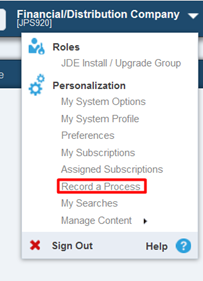
Clicking on Start, the system will record all steps you do to create the transactions. You will need to fill all required fields on the order:
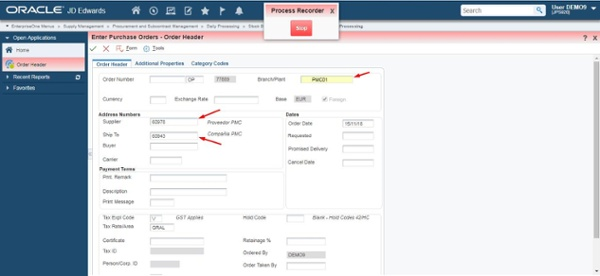
When the order is finished, clicking on ‘’Stop’’, a pop up appears, where you can save the name of the form request:
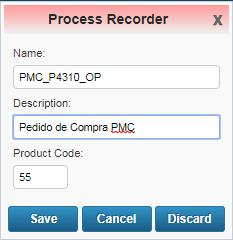
Subsequently, the form request will be stored in the Service Requests option inside the Orchestrator Studio:
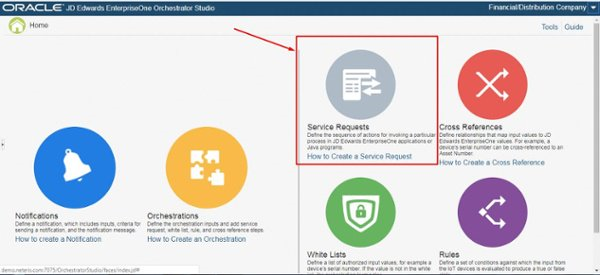
You will see all steps recorded during the Process Recorder executed in the application:
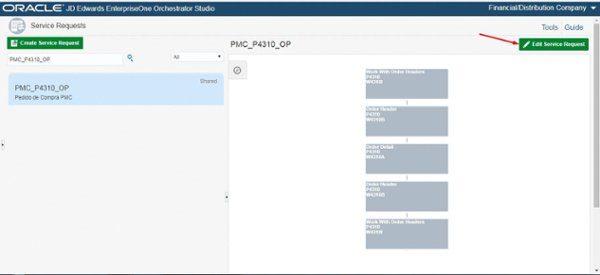
Finally, the Service Request will be added to the Orchestration steps:
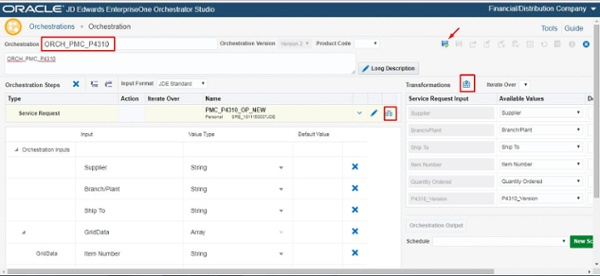
The functionality can be tested from the Orchestrator Client or any external application through a token request:
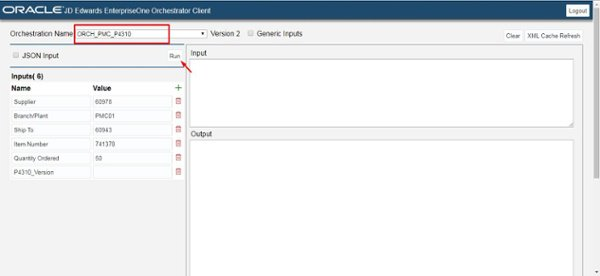
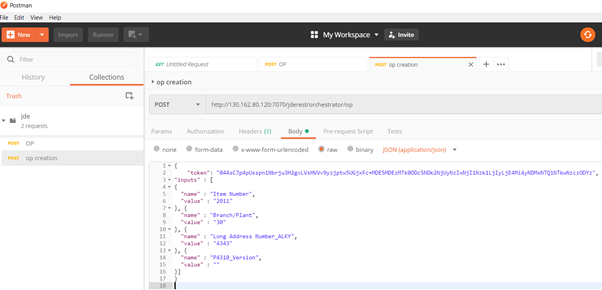
Manual and long tasks can be replaced with Process Recorder and the Orchestrator Studio, as it is possible to modify the inputs and perform the requests interactively, turning it into a very powerful tool.

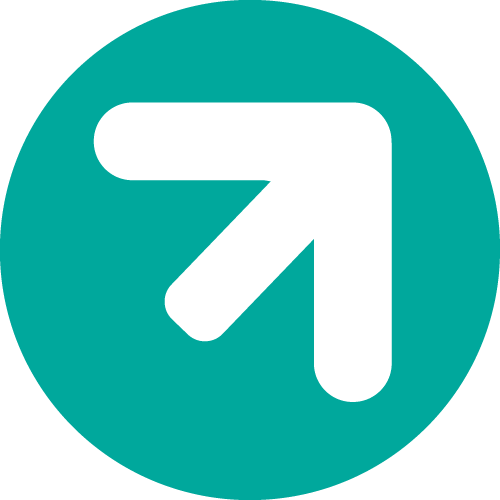 Propuesta de valor
Propuesta de valor