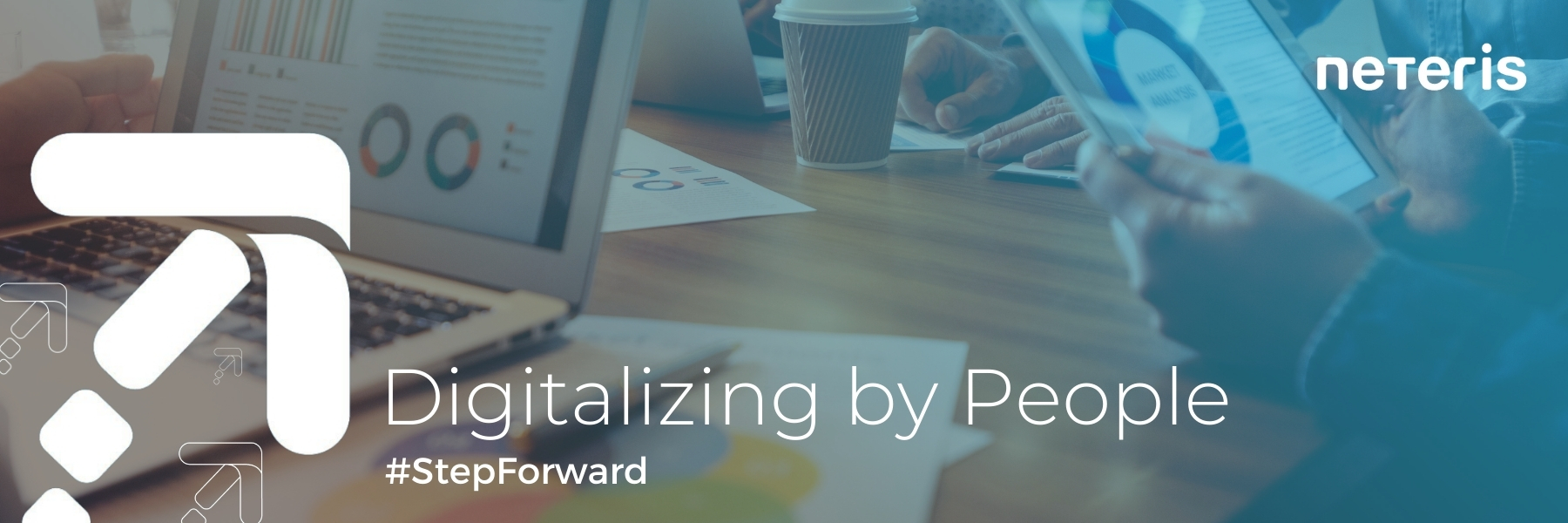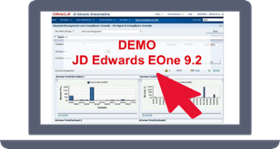So far something happens to your system, and you are not aware about this issue. You can only get the information about the problem when you sign in. In addition to that, this traditional method requires you to look for the data you need. Wouldn’t it be great if JD Edwards notifies you critical information immediately? Regardless of whether you sign in to the system.
If something happens in the business, JD Edwards detects it, takes a smart action and keeps the machine going. Occasionally, you do not want the machine to take over. Therefore, this enables you to be aware of the situation in the right moment by JD Edwards EnterpriseOne Notifications.
Those are the potential beneficiary of the notifications.
- Users
- Project Manager
What are the main advantages of JD Edwards EnterpriseOne Notifications?
- Stay connected.
- Be informed.
- Be proactive.
- Take action.
Whereas you are at the office or outside, some scenarios of what a notification could report to you are:
- Larger orders just came in.
- Inventory is running low.
- Shipment late.
- Equipment is down.
You decide how:
- E-mail.
- Text message.
- Pop-up message.
- Notification list under the new bell icon in the JD Edwards EnterpriseOne.
If something happens in the business, JD Edwards detects it, takes a smart action and keeps the machine going.#StepForwardClick to tweet
|
Those are the essentials steps to create a JD Edwards EnterpriseOne Notifications:
- Sign in the Orchestrator Studio.
2. Create a New notification
3. Select Type of Notification: Simple /Orchestrator/Watchlist
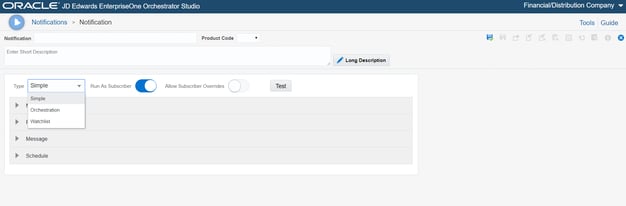
4. Create the message alert and save it.
5. Schedule the notification and save it.
6. Subscribe the notification in JD Edwards EnterpriseOne at My subscription Menu.
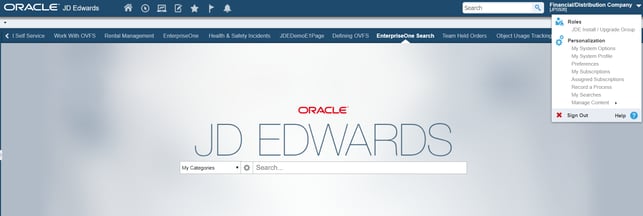
7. Select Notifiction Method. E-mail/Notification List
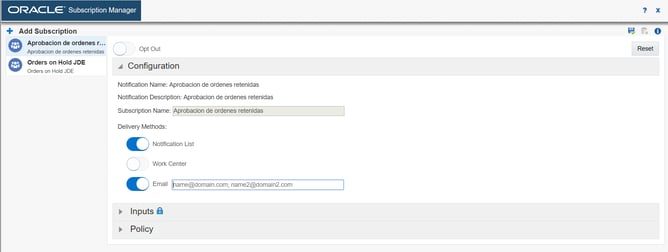
8. Test and check the notification list.
In conclusion, once you create a notification you will be able to discover a new way to use JD Edwards and take the most of it.

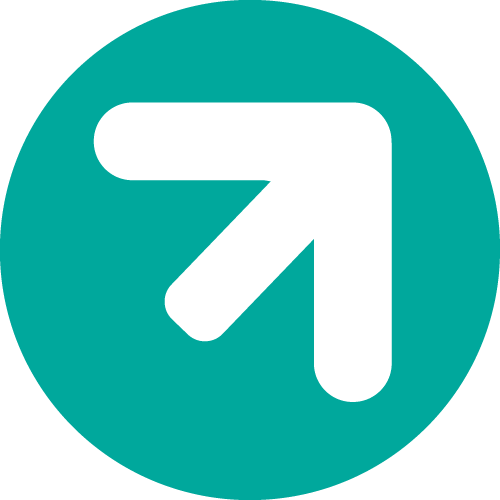 Propuesta de valor
Propuesta de valor